Guides: How to convert MP4 with 4Media MP4 Converter
Want to watch your favorite videos in portable devices? Try 4Media MP4 converter, it is an all-in-one MP4 video converter which can convert various video formats to MP4 videos for your portable MP4 players such as iPod, Zune, PSP, iRiver, Zen Creative, Archos, etc.
Functions:
- iPod Converter
4Media MP4 converter can work as an iPod Converter to convert regular PC video to iPod format which your iPod understands, and supports iPod screen. - PSP Converter
4Media MP4 converter can work as a PSP Converter to convert regular PC video to PSP format, including H.264 format. It can convert most of videos, such as DivX, XviD, MP4, MOV, QT, MPEG, VOB, WMV, 3GP, MPG, ASF, AVI to iPod Video / PSP Movie, MP4 or H.264 format. - Apple TV Converter
4Media MP4 converter can work as an Apple TV Converter to convert regular PC video to Apple TV format. - MP4 Converter
4Media MP4 converter is an ultimate MP4 video conversion tool. It not only converts various video formats, such as DivX, XviD, MPEG, MOV, QT, VOB, 3GP, WMV, ASF, AVI to MP4, also converts MP4 video to AVI, DivX, XviD, MPEG or MP3. - MP4 Video to MP3 Converter
4Media MP4 converter can work as a video to mp3 converter as well, it can extract audio tracks from video files and save them as MP3 format directly. Such as MP4 to MP3, AVI to MP3, VOB to MP3... - AVI MPEG Converter
You can convert DivX, XviD, AVI to MPEG, or convert VOB, MOD, MPEG to AVI format. - DivX XviD AVI Converter
4Media iPod PSP MP4 Converter allows you to convert DivX to XviD, or XviD to DivX. - Convert video to Archos, Zen Creative or any other portable media players.
4Media MP4 converter supports video format:
| iPod | PSP | MP4 |
| AVI to iPod | AVI to PSP | AVI to MP4 |
| MPEG to iPod | MPEG to PSP | MPEG to MP4 |
| VOB to iPod | VOB to PSP | VOB to MP4 |
| MOV to iPod | MOV to PSP | MOV to MP4 |
| DivX to iPod | DivX to PSP | DivX to MP4 |
| XviD to iPod | XviD to PSP | XviD to MP4 |
| 3GP to iPod | 3GP to PSP | 3GP to MP4 |
| MP4 to iPod | MP4 to PSP | MP4 to MP4 |
| QT to iPod | QT to PSP | QT to MP4 |
| ASF to iPod | ASF to PSP | ASF to MP4 |
| WMV to iPod | WMV to PSP | WMV to MP4 |
-
How to Convert MP4, MPEG, VOB, 3GP, WMV, ASF, MOV, DivX, XviD, AVI to iPod?
-
How to Convert MP4, MPEG, VOB, 3GP, WMV, ASF, MOV, DivX, XviD, AVI to PSP?
-
How to Convert MP4, MPEG, VOB, 3GP, WMV, ASF, MOV, DivX, XviD, AVI to MP4?
-
How to Convert MP4, MPEG, VOB, 3GP, WMV, ASF, MOV, DivX, XviD, AVI to MP3?
Guide: How to Convert MP4, MPEG, VOB, 3GP, WMV, ASF, MOV, DivX, XviD, AVI to iPod?
This guide will show you the basic steps how to convert a video to iPod, including AVI, DivX, XviD, MPEG, WMV, MOV, ASF, QT (QuickTime), or VOB to iPod video format with 4Media MP4 converter.
- Step 1 - Download 4Media MP4 converter
Click here to download 4Media MP4 converter, and double click the downloaded "m-mp4-converter-standard.exe” file to install it. - Step 2 - Launch 4Media MP4 converter
Double click the "4Media MP4 converter" icon on your desktop to run it.

- Step 3 - Load video file(s)
Click "Add File(s)" button on the top of the main window to select video file(s) you would to convert to iPod, they can be AVI, DivX, XviD, MPEG, WMV, MOV, ASF, QT (QuickTime) or VOB format.
- Step 4 - Start converting
The default output format is “MP4 – MPEG_4 Video (*.mp4), and all the parameters are optimized. You can select the output format from the “Profile” drop-down list, Click "Convert" button on the top of the main interface to start converting. After you click "Convert" button, you would be prompted by a window that allows you to select the output format, change the video quality of output video and the output directory. Please select "iPod MPEG-4 Video (320x240, 4:3)" or "iPod MPEG-4 Video (320x180, 16:9)" item as the output format, then, click "Convert" button on the top of the main interface to start converting. 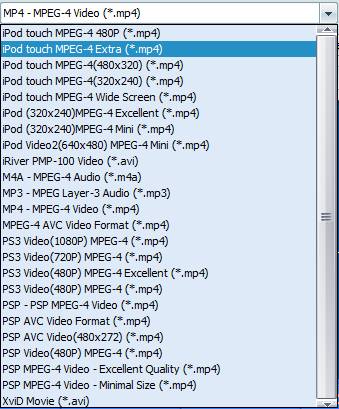
- Step 5 - Find your converted iPod video file(s)
After converting, you can open the output folder to check the MP4 files. Just drag them into your iTunes library, or drag them into your iPod directly.
Guide: How to Convert MP4, MPEG, VOB, 3GP, WMV, ASF, MOV, DivX, XviD, AVI to PSP?
This guide will show you the basic steps how to convert a video for use with PSP, including AVI, DivX, XviD, MPEG, WMV, MOV, ASF, QT (QuickTime) and VOB to PSP video format with 4Media MP4 converter.
- Step 1 - Download 4Media MP4 converter
Click here to download 4Media MP4 converter, and double click the downloaded "m-mp4-converter-standard.exe” file to install it. - Step 2 - Launch 4Media MP4 converter
Double click the "4Media MP4 converter" icon on your desktop to run it. 
- Step 3 - Load video file(s)
Click "Add File(s)" button on the top of the main window to select video file(s) you would to convert to PSP, they can be AVI, DivX, XviD, MPEG, WMV, MOV, ASF, QT (QuickTime) or VOB format.
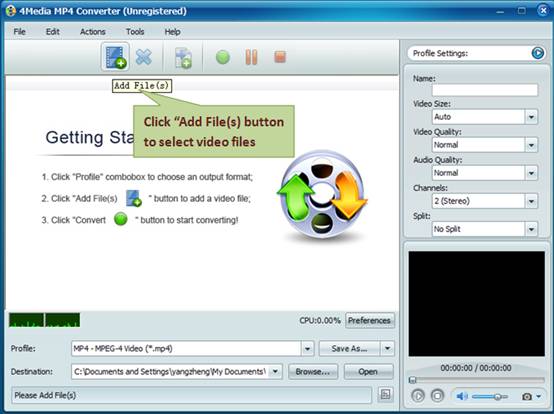
- Step 4 - Start converting
The default output format is “MP4 – MPEG_4 Video (*.mp4), and all the parameters are optimized. You can select the output format, change the video quality of output video and the output directory. Please select "PSP MPEG-4 Video (368x208)" or "PSP AVC Video (368x208)" item as the output format, then, click "Convert" button on the top of the main interface to start converting. 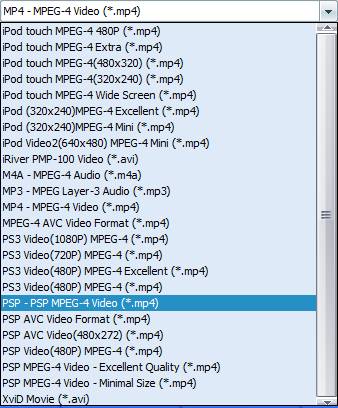
- Step 5 - Find your converted PSP video file(s)
After converting, you can open the output folder to check the MP4 files. Then copy the converted MP4 video(s) into your PSP.
Guide: How to Convert MP4, MPEG, VOB, 3GP, WMV, ASF, MOV, DivX, XviD, AVI to MP4?
This guide will show you the basic steps how to convert a video to MP4 format, including VOB, DivX, XviD, MPEG, WMV, MOV, ASF, MOD, QT (QuickTime), or AVI to MP4 video format with 4Media MP4 converter.
- Step 1 - Download 4Media MP4 converter
Click here to download 4Media MP4 converter, and double click the downloaded "m-mp4-converter-standard.exe” file to install it. - Step 2 - Launch 4Media MP4 converter
Double click the "4Media MP4 converter" icon on your desktop to run it. 
- Step 3 - Load video file(s)
Click "Add File(s)" button on the top of the main window to select video file(s) you would to convert to MP4, they can be AVI, DivX, XviD, MPEG, WMV, MOV, ASF, MOD, QT (QuickTime) or VOB format.
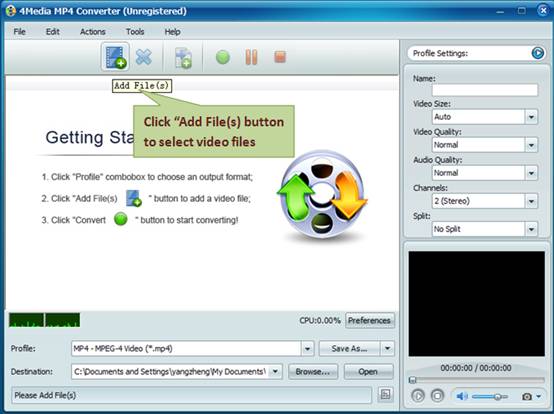
- Step 4- Start converting
The default output format is “MP4 – MPEG_4 Video (*.mp4), and all the parameters are optimized. You can select the output format, change the video quality of output video and the output directory. Please select "MP4 MPEG-4 Video (*.MP4)" or "MP4 MPEG-4 AVC Video (*.MP4)" item as the output format, then, click "Convert" button on the top of the main interface to start converting. - Step 5 - Find your converted video file(s)
After converting, you can open the output folder to check the MP4 files. Then copy the converted MP4 video(s) into your MP4 player.
Guide: How to Convert MP4, MPEG, VOB, 3GP, WMV, ASF, MOV, DivX, XviD, AVI to MP3?
This guide will show you the basic steps how to convert a video, including AVI, DivX, XviD, MPEG, WMV, MOV, ASF, MOD, QT (QuickTime) MP4, VOB to MP3 audio format.
- Step 1 - Download 4Media MP4 converter
Click here to download 4Media MP4 converter, and double click the downloaded "4MediaMP4VideoConverter.exe" file to install it. - Step 2 - Launch 4Media MP4 converter
Double click the "4Media MP4 converter" icon on your desktop to run it. 
- Step 3 - Load video file(s)
Click "Add File(s)" button on the top of the main window to select video file(s) you would to convert to MP3, they can be AVI, DivX, XviD, MPEG, WMV, MOV, ASF, QT (QuickTime) or VOB format.
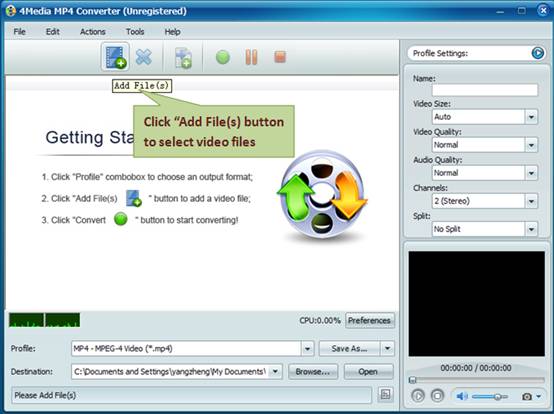
- Step 4 - Start converting
The default output format is “MP4 – MPEG_4 Video (*.mp4), and all the parameters are optimized. You can select the output format, change the video quality of output video and the output directory. Please select "MP3 Audio (*.mp3)" item as the output format, then, click "Convert" button on the top of the main interface to start converting. - Step 5 - Find your converted audio file(s)
After converting, you can open the output folder to check the MP3 files, then copy the converted MP3 video(s) into your MP3 player. You can enjoy your favorite MP3 music on your portable MP3 Player.
Featured Guides
Guides Categories
Video/Audio Guides
- 4Media Audio Converter Pro Tutorial
- 4Media Movie Editor 6 Tutorial
- Video Converter Ultimate Tutorial
- How to convert DAT to other videos
DVD/CD/Blu-Ray Guides
- 4Media Blu Ray Converter for Mac Tutorial
- How to convert Blu-ray disc to video files
- How to burn AVI, MPEG, VOB, DAT, M2V, MPG to DVD on Mac
- How to burn DivX to DVD on Mac
iPod Guides
- 4Media iPod Max Guide
- How to convert AVI, MPEG to iPod MP4 format
- Guide: 4Media iPod to PC Transfer
- How to convert DVD to iPod on Mac
iPhone Guides
- 4Media iPhone Contacts Transfer for Mac Tutorial
- 4Media iPhone Contacts Transfer Tutorial
- 4Media iPhone Ringtone Maker for Mac Tutorial
- 4Media iPhone Max Guide
iPad Guides
Youtube/Online Video Guides
- 4Media Online Video Converter for Mac Guide
- 4Media Online Video Downloader for Mac Guide
- 4Media Online Video Converter Guide
- 4Media Online Video Downloader Guide
PPT/PDF Guides
Others
Articles
- How to download YouTube videos for free
- How to download/convert YouTube videos to iPod
- How to download and convert YouTube videos
- All features of apple iPhone
- Now you can get more TV offerings from Apple iTunes
- Video Streamer HAVA from Snappy Multimedia
- iPod Growth Driving Demand for Flash Memory
- MediaMan HVX-3500 Review
- Uncertain whether new iPod will be delayed or not because of hurdles
- T3's top five iPod alternatives
- Envivio Exhibits MPEG-4 Solutions from Mobile to HD at CCBN2006

