4Media Download YouTube Video Guide
This step-by-step guide is about how to download videos from YouTube directly for FREE with 4Media Download YouTube Video.
To be clear, we divide this guide into two parts:
1. Download YouTube videos in IE browser
2. Download YouTube videos with the built-in YouTube Video Browser
Tips and Tricks
1. How to Download Online Videos in the Embedded Web Browser?
2. How to Download High Definition Online Videos?
Before you start, please download, install and launch 4Media Download YouTube Video. This is the first interface after launch.
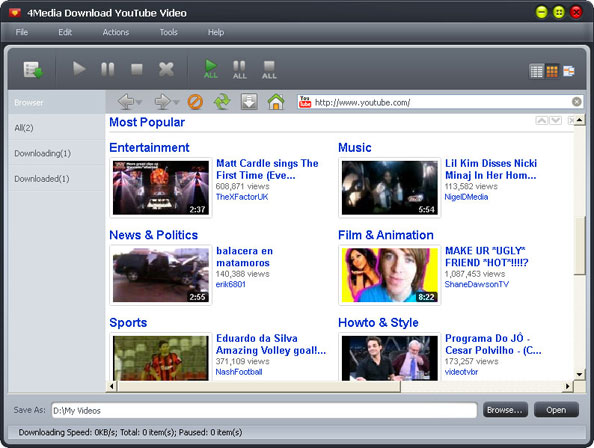
Part 1: Download YouTube videos in IE browser
Step 1: Browse YouTube videos
Visit www.youtube.com with Internet Explorer browser and browse your favorite YouTube videos.
Step 2: Create a new task
Click "New Download" button on the toolbar to open the "New Download" dialog, and copy the URL of the YouTube video you want, then paste it into the "URL" textbox.
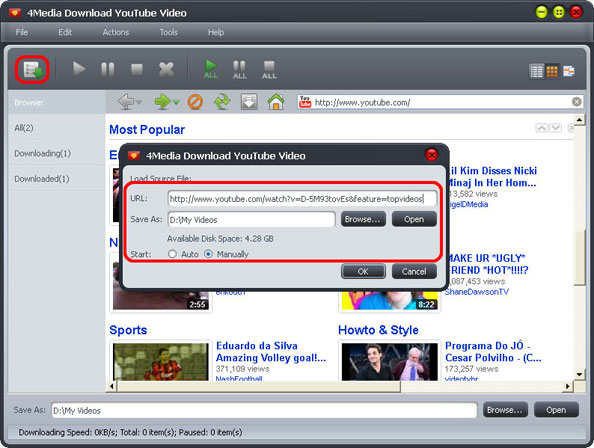
Tips:
1. You can also drag and drop the video URL directly to the main window or to Drop Zone to create a new task.
2. Right click the YouTube video thumbnail or URL, and select "Download with 4Media Download YouTube Video" option from the right-click menu, then the "New Download" dialog appears, and the video URL is automatically added into the "URL" textbox.
Step 3: Adjust the task settings
Adjust the "Destination" and "Start Task" options in the "New Download" dialog above.
Destination: Click "Browse" button to open the "Browse For Folder" dialog box to select a folder for saving the output YouTube videos. You can check the folder's available space below the "Destination" field.
Start Task: The "Start Now" option is selected by default. If you don't want to start the new task promptly after clicking "OK" button, then set the option as "Manual".
Step 4: Start downloading
Click "OK" button to close the "New Download" dialog, then click "Start" button on the toolbar to start the task.
If you set the "Start Type" option as "Start Now", then the selected video will be promptly downloaded and saved to the folder you set in the Step 3.
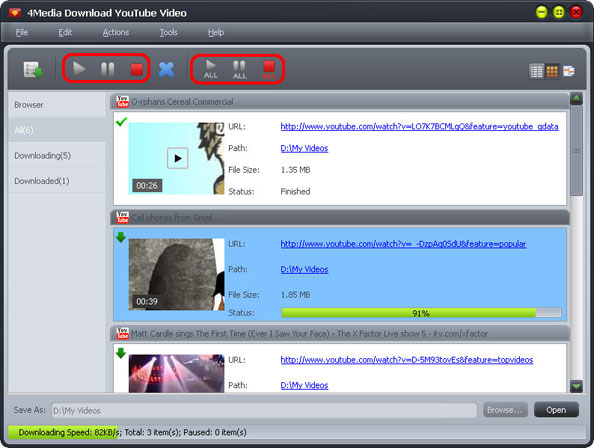
Part 2: Download YouTube videos with the built-in YouTube Video Browser
Step 1: Adjust the task settings
Click "Tools > Settings" option from the main menu to open the "Settings" window, then click the "Task" tab and set the "Destination" and "Start Task" options in the "Task Default Configuration" area according to your own needs.
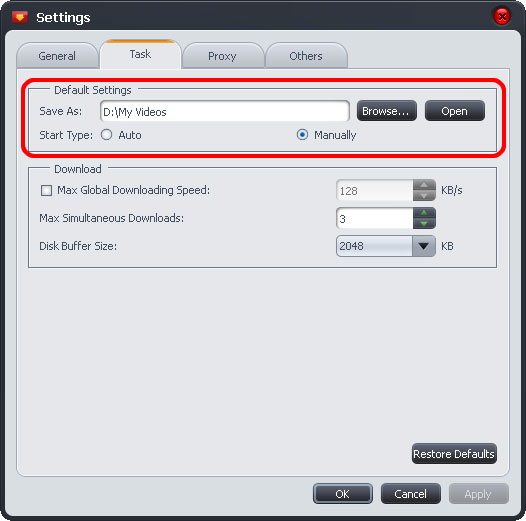
Step 2: Browse YouTube videos in the built-in browser
Click "Browse videos" button on the toolbar or click "Tools > Browser..." option to open the "YouTube Video Browser" window, and use the filter buttons at the bottom to browse the YouTube videos by different categories: Recent Videos, Most Viewed, Top Rated, Most Responded, Spotlight Videos, Top Favorite, Watch on Mobile, Most Discussed and Rising Videos.
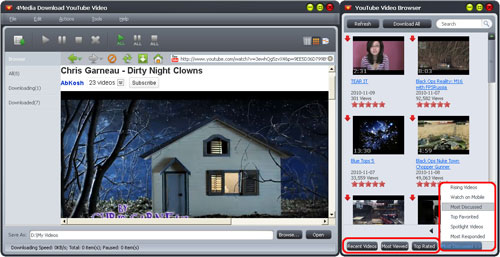
Tips:
1. Type the keyword of your favorite videos into the "Search" textbox, and click the magnifier button at the right to start searching, then all the related videos will be listed in the browser.
2. Click the link below the video thumbnail, or right click the video thumbnail and click "Play" option from the right-click menu to open the web page with your default web browser and watch the YouTube video online.
Step 3: Start downloading
Click the down arrow at the left top of the video you want, or drag and drop the video into the main window, or right click the video thumbnail and click "Download Video" option from the right-click menu to create a new task, then click "Start" button on the toolbar to start the task.
If you set the "Start Type" option as "Start Now", then the selected video will be promptly downloaded and saved to the folder you set in the Step 1.
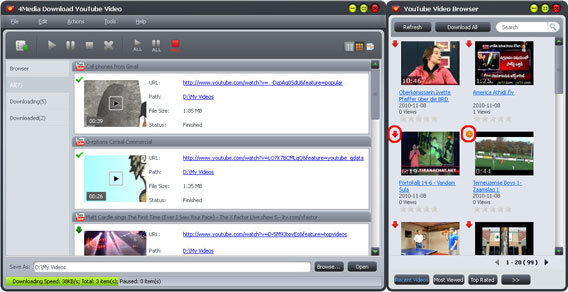
Tips:
1. If your Internet Service Provider blocked YouTube site, you can bypass the firewall by setting the proxy server as below: Open the "Tools > Settings > Proxy" tab, choose the proxy server type, enter the address and port of the proxy server, and if necessary, enter the user name and password, then click "OK" button to return to the main window and retry the downloading.
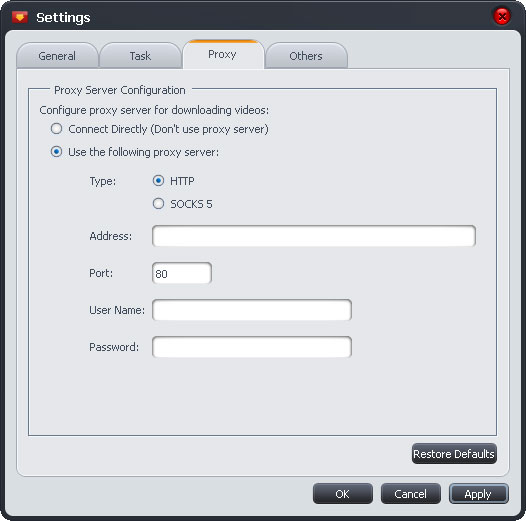
2. You can click "Start All" button on the toolbar to start downloading and converting all the files in the file list, and control the converting process by the "Pause", "Stop", "Pause All", "Stop All" and "Remove" buttons.
3. There're two modes to view the files in the file list: list and thumbnails. Click the "List" and "Thumbnails" buttons to switch the view mode.
4. If the "Start Type" option is set as "Manual", then before you start the new task, you can change the destination and format freely.
How to Download YouTube Videos in the Embedded Web Browser?
Provide the embedded Web Browser. You can log on homepage of YouTube.com directly, find your favorite videos, watch videos on line as well as download videos.
Click on "Browser" tab on the left of window and then click Homepage button to open the homepage of YouTube.com and select videos to personal preference. Click on a video to play it in the window. If you want to download videos and save them on local computer, you can click "Download" button to add the videos into the downloading file list.
Tip: You can also adjust the resolution ratio in the opening videos according to your needs to make videos clear.
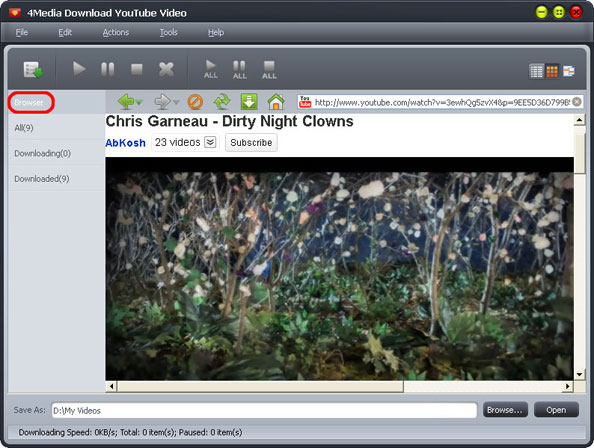
How to Download High Definition YouTube Videos?
You are free to choose the resolutions of videos and download YouTube HD videos to local computer. Preview a HD video in the embedded web browser. During the preview, click "Resolution" button and select needed resolution in the menu. Click on the "Download" button on the toolbar to create the downloading task and start downloading HD video.
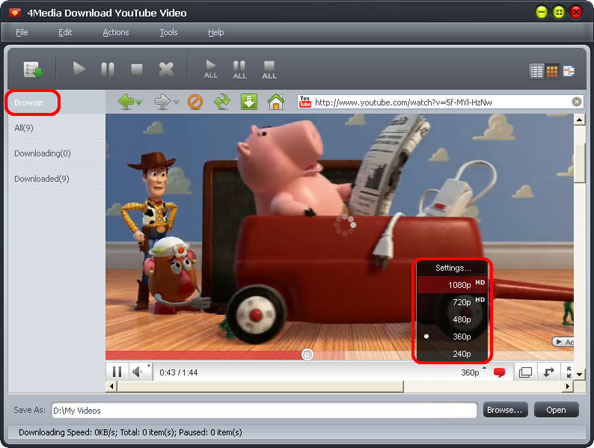
Featured Guides
Guides Categories
Video/Audio Guides
- 4Media Audio Converter Pro Tutorial
- 4Media Movie Editor 6 Tutorial
- Video Converter Ultimate Tutorial
- How to convert DAT to other videos
DVD/CD/Blu-Ray Guides
- 4Media Blu Ray Converter for Mac Tutorial
- How to convert Blu-ray disc to video files
- How to burn AVI, MPEG, VOB, DAT, M2V, MPG to DVD on Mac
- How to burn DivX to DVD on Mac
iPod Guides
- 4Media iPod Max Guide
- How to convert AVI, MPEG to iPod MP4 format
- Guide: 4Media iPod to PC Transfer
- How to convert DVD to iPod on Mac
iPhone Guides
- 4Media iPhone Contacts Transfer for Mac Tutorial
- 4Media iPhone Contacts Transfer Tutorial
- 4Media iPhone Ringtone Maker for Mac Tutorial
- 4Media iPhone Max Guide
iPad Guides
Youtube/Online Video Guides
- 4Media Online Video Converter for Mac Guide
- 4Media Online Video Downloader for Mac Guide
- 4Media Online Video Converter Guide
- 4Media Online Video Downloader Guide
PPT/PDF Guides
Others
Articles
- How to download YouTube videos for free
- How to download/convert YouTube videos to iPod
- How to download and convert YouTube videos
- All features of apple iPhone
- Now you can get more TV offerings from Apple iTunes
- Video Streamer HAVA from Snappy Multimedia
- iPod Growth Driving Demand for Flash Memory
- MediaMan HVX-3500 Review
- Uncertain whether new iPod will be delayed or not because of hurdles
- T3's top five iPod alternatives
- Envivio Exhibits MPEG-4 Solutions from Mobile to HD at CCBN2006

