How to convert AVCHD to AVI
Advaced Video Codec High Definition (AVCHD) is used especially for Sony and Panasonic video cameras. Only a few devices can play AVCHD videos. However, you can convert it to a more popular format, such as AVI. How to convert AVCHD videos to AVI format files? 4Media HD Video Converter is specialized in decoding and encoding HD videos. Let's follow this guide.
Free Download and run 4Media HD Video Converter, and then launch the AVCHD to AVI converter.
Step 1: Add the AVCHD files you want to convert
As you see in the image, click the "Add Files" button to browse your computer hard disc and load the AVCHD video files need to convert.
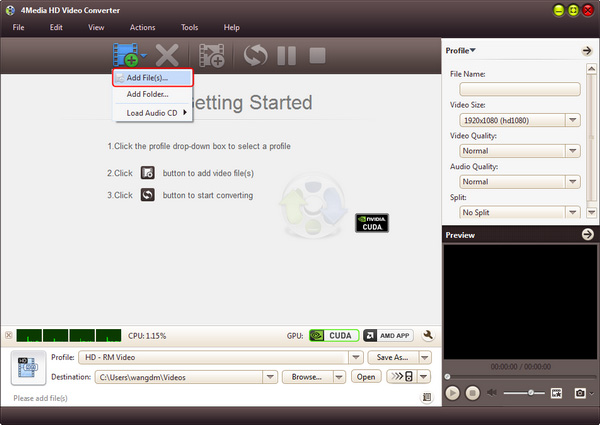
Step 2: Set output format as "AVI video"
In the profile drop down list, choose "AVI - Audio-Video Interleaved (*.avi)" format " in "General Video" category as output format. And there're prepared AVI format provided in the format list for portable players like Mobile Phone, PMP and Wii.
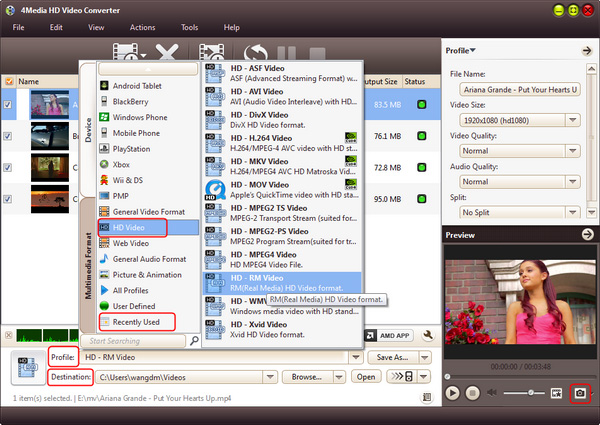
Change the default file destination: Click the "Browse" button and set it in your way. Also to customize the output AVI files, you can set the output video parameters including Video Size, Video Quality, Channels, etc. in Profile Settings panel.
Step 3: Start the conversion
Just click the green "convert" button on tool bar to start the AVCHD to AVI conversion.
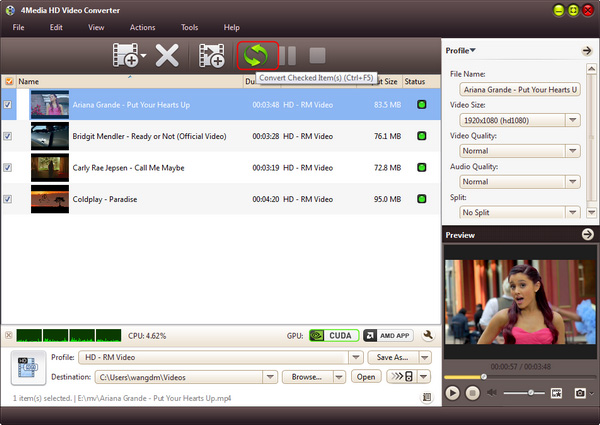
Just a few minutes; the entire list of AVCHD files will turn to AVI format. This is just click "open" button to open the target folder and check the converted files. 4Media HD Video Converter provides the best solution to convert AVCHD to AVI files.
Knowledge:
What's AVCHD
The "AVCHD" is a brand new high definition (HD) digital video camera recorder format recording 1080i*1 and 720p*2 signals onto certain media by using highly efficient codec technologies. The "AVCHD" is jointly established by Panasonic, the brand name for which Matsushita Electric Industrial Co., Ltd. is known and Sony Corporation.


