How to convert M2TS to DVD
If you want to backup AVCHD M2TS files to DVD disc, you could have a try of 4Media DVD Creator. With this DVD creator, you can easily burn almost all popular videos to DVD movie with specific DVD menu, clip video to reserve the essential clips, crop video frame size, adjust video effect, add watermark, and set audio tracks and subtitles - all to ensure you burn a prefect movie DVD from M2TS files.
Firstly, you need to download the M2TS to DVD converter here:
Free Download 4Media DVD Creator
Then install and launch the M2TS to DVD creator and let's start. And please make sure you have a blank DVD disc with you.
How to convert and burn M2TS files to a DVD disc?
Step 1: Load the M2TS file(s)
Click "Add Video File(s)" button on the toolbar and load the M2TS file. To burn several videos(all .M2TS files or files with other formats) into a DVD movie, you can choose and add them all at the same time.
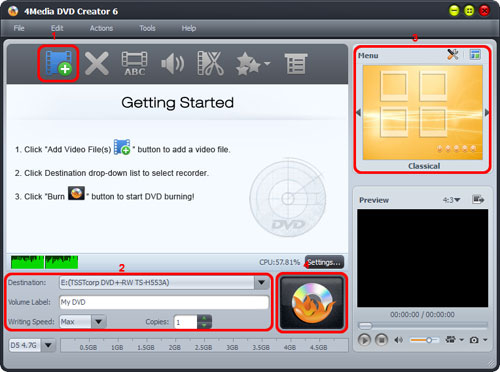
Step 2: DVD Output Settings
As you see the picture above, you can adjust the output settings including "Destination", "DVD name", "Writing Speed", "Copies" yourself.
- Destination: Insert the recordable disc you prepared, and choose the disc you insert from the "Destination" drop-down list. Surely, you can choose "Save as DVD Folder" or "Save as Image (.iso)" option if you would like to back up the M2TS files onto your hard disk as DVD folder or ISO image.
- DVD Name: Enter a name in the textbox as the DVD name.
- Writing Speed: According to your CPU configuration, choose an appropriate speed from the drop-down list.
- Copies: Click the up and down arrows to set the number of copies you want to burn. If you set it to more than 1, the program will prompt you to insert a new recordable disc after burning a copy.
Step 3: Create and edit DVD menu
To create a DVD menu, please choose a menu template firstly: Click "Templates" button on the menu panel, "Menu Templates" window pops up. Choose your favorite template from this window to create a menu instantly.
To further edit the menu, just click "Edit" button and in "Menu Edit" window where you can change another template, add background music/picture, and specify title and opening film to the menu.
Step 4: Add and edit DVD subtitle and audio track
After loading the files, the M2TS to DVD burner will display its subtitle item and audio track item under the file node in the file list.
Click the yellow "Settings" button, you can edit the existed subtitle; and to add a new subtitle, just click the red "Add" button.
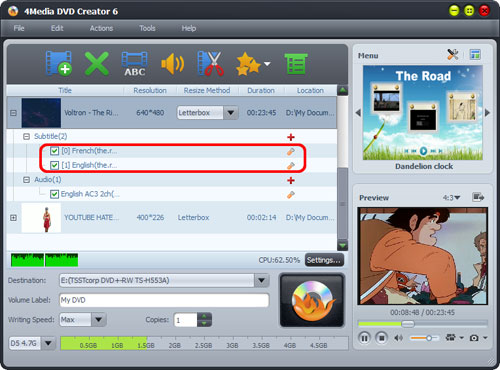
To add and adjust the audio track: Click the yellow "Settings" button to adjust the title; click the red "Add" button to add a new audio track.
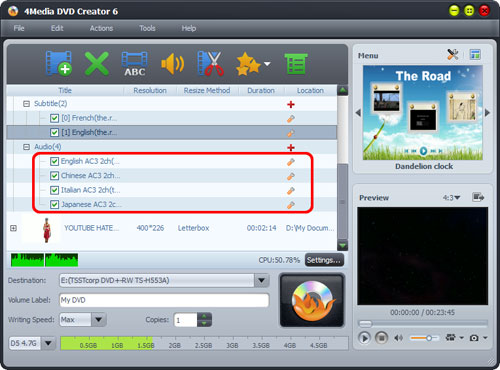
Step5: Start burning M2TS to DVD
Click the big "Burn" button at the right bottom to start the M2TS to DVD burning. The burning process would be finished in a short time. Then you can enjoy the ready DVD on a DVD player!
Free Download 4Media DVD Creator here to try the software now.
Knowledge: What's a "M2TS" file?
*.m2ts is a video file created by Sony company, you can use Sony camcorder to record your video to m2ts encoded by AVCHD. The m2ts can be played if you are using Picture Motion Browser - a program designed by Sony, in addition, the other camcorders such as Panasonic, Canon also record video in m2ts format.


